How To Check Your MacBook’s Battery Health
4 min read
How To Check Battery Health on MacBook
As a MacBook user, it’s important to know how to check the battery health on your MacBook.
You may be curious about the significance of knowing your MacBook’s battery health.
The reason is that as a Mac device’s battery age increases, the duration between full charges gradually decreases.
In fact, all Mac devices, including the MacBook, MacBook Air, and MacBook Pro, have a limited number of battery cycles before the battery becomes depleted and requires replacement.
Consequently, you may experience a reduction in the number of hours your MacBook can sustain a charge compared to when it was brand new.
To avoid unexpected battery issues, let’s start by understanding what a battery cycle is and then learn how to check your battery’s current status.
How to Check Battery Health on a MacBook
In this section, I will show you how to check your battery health on your MacBook.
First, on the top left corner, you can see the Apple logo.
Click on it, and then click on “About This Mac.”

Now, click on “System Report,”

and under hardware, click on “Power.”
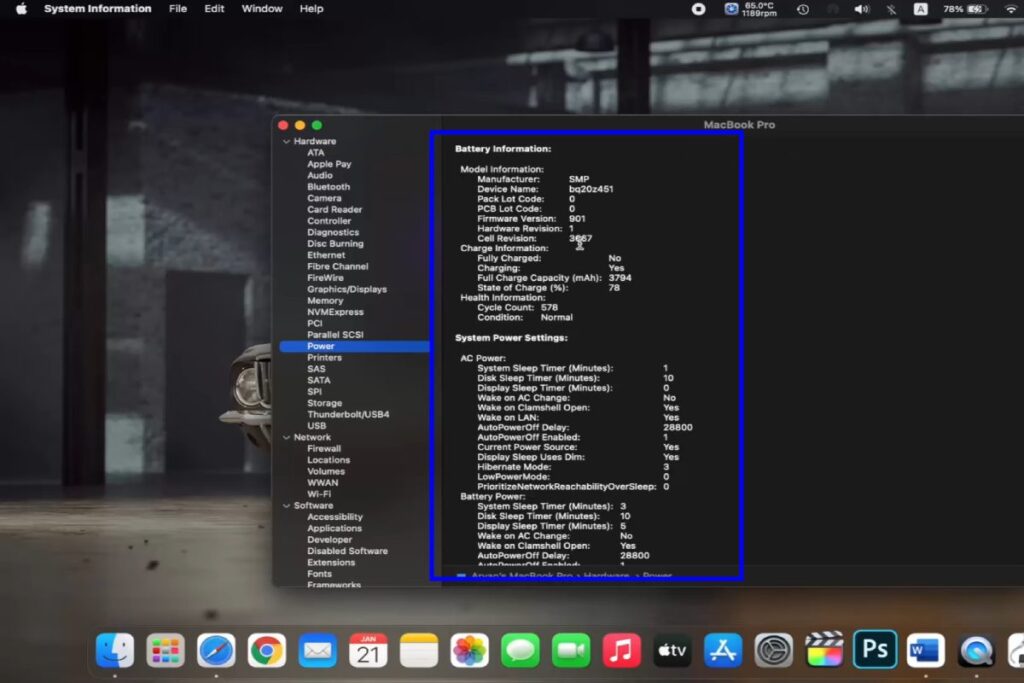
Here you will find all the information related to your battery, and you will find your battery health right here.
As you can see under “Health Information,” it shows the battery condition as normal. You can also find various other details about your battery here.

For example, you can check the full charge capacity of your battery or the state of charge of your battery.
You can also check the cycle count or how many times you have charged your MacBook right here.
So, that is how you check your battery health on your MacBook.
What Does Mac Battery Cycle Really Mean?
A charge cycle occurs when you fully deplete your battery’s power and then recharge it back to full capacity.
It’s important to note that not every time you recharge your battery counts as a charge cycle.
To illustrate this, let’s say you use half of your laptop’s battery charge in one day and then fully recharge it.
If you repeat the same process the next day, it would still be considered one charge cycle, not two. In this scenario, it may take several days to complete a single cycle.
Maintaining a charge cycle also applies when you keep your MacBook plugged in and charging throughout the day without utilizing the battery.
For instance, if you work from the same desk, keep your MacBook plugged in, and refrain from using it until the next day, it will still count as maintaining a single battery cycle.
In this case, it could take years to reach the maximum number of cycles possible.
However, if you charge your MacBook to 100% before heading out and then use 50% of the battery charge while on the go, repeating the process the following days, it would be considered completing one full cycle.
Generally, a cycle is counted when you completely deplete the battery to zero percent and then recharge it again.
If this occurs twice in a day, it still counts as two battery cycles.
However, if you recharge your MacBook before it reaches zero percent, you would still be maintaining a single battery cycle.
Why Do You Need to Check Your MacBook’s Battery Health?
Understanding the number of charge cycles your MacBook’s battery has gone through and how many cycles are remaining can be crucial in determining when a battery replacement is necessary.
Over time, you may notice a decline in your MacBook’s battery life, resulting in limited usage and the need for frequent recharges or constant reliance on a power source.
As a MacBook user, it is vital to prioritize the maintenance of your device’s battery health to ensure its longevity and optimal performance.
Typically, batteries gradually lose their capacity as they undergo a limited number of charge cycles.
Once a battery reaches its cycle count limit, it is advisable to replace it to maintain optimal performance.
For MacBook batteries, it is designed to retain approximately 80% of their original charge capacity at their maximum cycle count.
Although you can continue using the battery after reaching the maximum cycle count, you may experience a decrease in battery life.
To ensure the best performance, it is recommended to replace the battery once it has reached its maximum cycle count.
However, many Mac users are unsure of how to check their MacBook’s actual battery health in macOS.
In the following section, we will provide step-by-step instructions for monitoring your battery’s health on different macOS versions, as the process may slightly differ depending on your MacBook’s operating system.
By following these guidelines, you can effectively assess your battery’s condition and take appropriate actions to maintain your MacBook’s performance.
We trust that you found the information on “How To Check Battery Health on MacBook” educative and informative. Please do not hesitate to share it with anyone who might also benefit from this article.







